9 great features and 9 tips to get the most out of Microsoft Teams
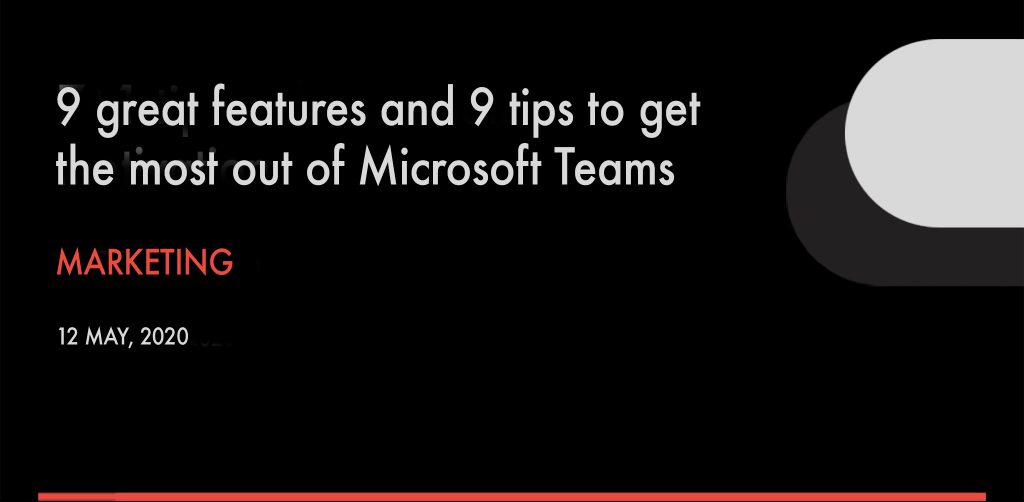
- marketing
- May 12, 2020
- Categories: Blog
- Tags: PRODUCTIVITY
With Microsoft Teams you can communicate with your partners, share files, organize calls, meetings, and live events- like webinars, all in one place, on an “everywhere access” and with many integrations.
9 great features to get the most out of Microsoft Teams
Microsoft Teams makes remote working a reality, with the ultimate tool for business collaboration that transforms the way teams work within any organization, by integrating team working features with the Office 365 platform to provide a fully decked out document storage, chat, and online meeting environment, as Microsoft’s answer to programs like Slack or Google Hangouts.
Now here are some features that we really love in Microsoft Teams:
1.Office 365 integration
The Office 365 applications that get used every day in your workplace―like Word, Excel, PowerPoint, OneNote, SharePoint, and Outlook―are fully integrated into Microsoft Teams; also if you prefer Windows Explorer, Teams is optimized for this browser, and Explorer-view access to OneDrive and SharePoint locations directly from Office suite applications or Explorer itself.
2.360 File Experience
Sync your files to your PC or Mac, see rich previews of 320 file extensions, create data views and work with metadata, view the lifecycle signals of documents, review on-hover file cards, select files to pin at the top, and perform new actions like ‘check-in’ and ‘check-out.’
3.Dedicated chat channels
You can dedicate chat channels to certain topics and resolve problems faster without distraction; you can always use the @mention button to invite people to the conversation.
4.Real-time collaboration
You can complete work in real-time with your colleagues as you chat together and work on files through Teams, rather than taking turns emailing updates. Say goodbye to having multiple versions of everything!
5.Security
Stay secure in Teams with the cutting-edge security and compliance capabilities that come with your Office 365 subscription, meeting compliance standards such as ISO 27001, HIPPA. SOC 2, and EU Model Clauses.
6.Fast searching for information
Use the search function in Microsoft Teams to easily find relevant information from past conversations or files. You can directly schedule meetings for your group where all members within the team are automatically invited.
7.Third-party apps integrations
Microsoft Teams supports third party applications like Zendesk, which give you the functionality of integrating Teams into other areas of your business for streamlined processes and communication. Some other examples of applications include Asana, Polly, Smartsheet, and Zoom.ai, but there are hundreds of third-party apps that have been integrated into the Teams platform.
8.Bots
There are about 24 bots with a variety of functionalities available to help increase productivity. There’s the T-Bot, which can answer most basic and frequently asked questions about Teams, Polly Bot for polling co-workers, Statsbot for delivering scheduled reports via sources, such as Salesforce and Google Analytics, and Growbot, which allows the exchange of kudos with your co-workers.
9.Slash commands
Use slash commands to make some everyday functions quick and easy to activate, without your hands leaving the keyboard to set your status to Away, join a channel, invite other users into a channel, mark yourself as away/busy/available, see files and many other things.
9 tips to get the most out of Microsoft Teams
To get the most out of Microsoft Teams, you can also check out a few tips:
Avoid Duplicates
Before you set up a new Microsoft Team, check to see whether another team already exists to do the same thing; you can set up a review of all new Groups or Teams one day after they are created to catch the issue early.
Naming Conventions
Enforcing naming conventions across your organization will still rely on good communication but you can automate through the Office 365 Admin Center by blocking certain words from being used or specifying certain suffixes and prefixes.
Teams are also Groups
When creating a new Team you will also create a new Group. If you are already the owner of a Group and you need to add a new Team, remember to connect it to your Group otherwise it will automatically create another Group with the same name as an existing Group, but a different ID number.
Give each project its own Team
You may have some of the same people working on different projects, but it is important to ensure that each project has its own Team, making it easier for your Teams to stay focused as well as to find and organize documents.
Do basic planning
Initial planning is always a good idea, but don’t overdo it; each channel has its own Files tab in the Team’s documents library and it’s better to start with a few channels and add new channels as the project evolves.
Share files
Avoid customizing the default documents library and use this for general use sharing of files, so that it is easy for everyone to access and use these shared documents.
Have a unified file experience
You can connect to files through the Teams chat facility or through the team site in SharePoint. If you create tabs using SharePoint for every document library on your Team site and another tab with the Website tab connector on the Team site, this will ensure that all members of the Team will be able to see new files wherever they are created.
Make 2-way connections
You can make a two-way connection between your Team and SharePoint by creating a link to the Teams team on SharePoint, copying the URL of the Teams team, and add it to the Quick Launch links. This link will then open the Team when you access Microsoft Teams.
Share
Tips, great moments, ideas, and issues are good to be shared across the Microsoft Tech Community to widen the feedback and get more out of the platform.
It goes beyond doubt that Microsoft Teams, is a great collaboration and remote working tool that will make you more efficient and productive; we at Pobuca, a Gold Microsoft partner are more than happy to be teaming up with Microsoft Teams, staying at home, staying productive, on a single point for all that you need!
.